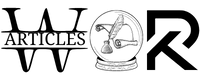Explain Why Is My Outlook Calendar Duplicating Events & Appointments?

We get plenty of requests from users asking why is my Outlook calendar duplicating events, appointments, emails, contacts, & calendars. We did our research & found that from 400+ million users of Outlook, 25+ million face this issue every year.
Duplicate data items in Outlook created multiple issues like poor Outlook performance, fast filling of storage, confusion among users, etc. To counter this challenge, we are going to explain the most ideal solutions for users. Evidently, the manual & modern solutions are there in this article. Moreover, we have also mentioned their advantages & loopholes below in this article. However, learning the causes is also important to understand the crux of the matter in depth.
Why is My Outlook Calendar Duplicating Appointments – Reasons
There are various reasons why user starts experiencing Outlook duplicate data items. The major reasons for this are mentioned below in detail. This can help you understand the entire procedure in depth.
Creation of Duplicate Events & Appointments while Importing Data
When we import data files to Outlook applications, there’s a high chance that a single mistake can create duplicate data. While importing the data, there’s a checkbox that says “Do not import duplicates”. Users have to check this option to avoid duplicacy.

Having the Same Outlook Account in Different Devices
Configuring a single Outlook account on various devices can also cause Outlook to mess up. As every device has its own settings, Outlook gets confused & in order to prevent data disappearance, it creates duplicate events.
Anti Virus Interrupting with the Outlook Settings
A majority of users have third-party Antivirus in their system. There are scenarios when it usually misunderstood the emails as spam or virus & tries to interrupt the connection. This confusion led Outlook to the creation of multiple copies of the same file.
Misconfiguration of Outlook Rules
If your Outlook rules are not set properly it may also cause this duplicate data files issue. You need to set the Outlook rules accordingly in order to safely prevent your system & Outlook from creating duplicate data items.
The Best Solution to Ged Rid Of Duplicate Outlook Data
There are various solutions to solve this issue & remove the duplicacy of Outlook appointments & events. However, here we are going to have a look at the automated approach. This can easily counter why is my Outlook calendar duplicating events query.
Users can easily learn how to remove duplicate emails from Outlook 2019 with the highly advanced automated tool. Download the tool & then follow the below-mentioned step-by-step solution to get the detailed customized solution.
Step-1. Click on the Add File button to attach the PST files having duplicate events.

Step-2. From the category selection, Select the Calendar option to proceed.

Step-3. Set the Duplicate Criteria of data from the properties given here.

Step-4. Select the Action that you want to execute with duplicate data files.

Step-5. Click on the Next button & then on the Ok button to finish the task.

Advanced Features of the Automated Approach
Users must opt for the automated method as it has several advantages. These features help users in getting great benefits while removing duplicate files. Evidently, these features counter why is my Outlook calendar duplicating appointments query easily
- Along with duplicate Outlook events & appointments, this tool can also remove duplicacy from emails, contacts, notes, tasks, & journals.
- Users can get the option to either delete data files from within the folder or across the folders as per their preference.
- It has an option to select from various properties to define an Outlook data file as duplicate or original.
- This advanced software can easily solve duplicate events issues from PST/OST/BAK files easily.
- If your files are password-protected then don’t worry, this tool still works pretty fine without any hassles.
- The availability of advanced features like date filter, category filter, & plenty of other options makes this utility fast & efficient.
- Two types of status reports can be generated by users after the completion of the procedure to analyze statistics.
- This tool supports all the Outlook versions regardless of their permissions, settings & other challenges.
- Windows 11(64 Bit) & below operating systems are compatible with this modern utility seamlessly.
Also Read: How to Show Hidden Emails in Outlook 2016, 2013, 2010, 2007
Why Is My Outlook Calendar Duplicating Events & Appointments – Manual Solution
Follow the below steps to manually solve the problem. However, the manual method is not practical as it lacks various advanced features & posses multiple limitations. Users should only consider this method as the last option.
Step-1. Launch your Microsoft Outlook application on the system.
Step-2. Go to the File option >> Click the Change View option >> Hit the List option.
Step-3. Now search & Click on the View Setting button.
Step-4. Now, in the advance view settings pop up, Click on the Sort button.
Step-5. Select “By Subjet”,“By Location” then “By Start” options & Click the OK button.
Step-6. Finally, users need to Compare the Adjacent Appointments to select multiple entries of the Outlook calendar.
Step-7. Hold the Ctrl Key & then Press the Delete button to remove these duplicate appointments & events.
The Ending Words…
We hope that users got their answers to the query “why is my Outlook calendar duplicating events & other data items”. The above-mentioned methods can help them solve the Outlook events & appointments duplicacy issues with ease. The wise selection of approaches & the tool can easily affect the end results of the operation.
As per Microsoft’s MVPs & experienced industry IT experts also recommend users to opt for the automated method. The reason for the same is advanced features, hassle-free execution, & accurate results. You can also consider this modern tool as it also protects your data integrity with the utmost priority.