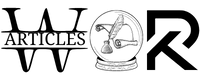How to Access Deleted Emails Outlook? Can We Still Recover Them?
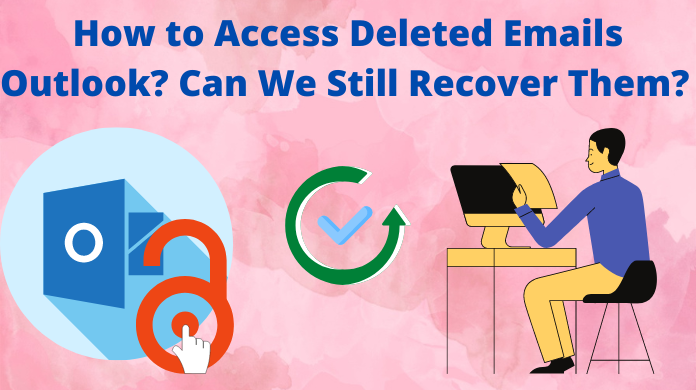
There are scenarios when users want to access their deleted emails. However, to recover such emails, along with the technical knowledge, the right approach & tools are equally significant. One wrong decision can stop users from getting their deleted files back forever.
The most important aspect users need to keep in their mind is to avoid the risky methods to save a few bucks. This is the major reason why a majority of users lose their crucial files every year. However, in this article, we’re going to show them both the manual & automated methods so that they can compare them.
Let’s start with the manual method & its drawbcaks to provide users with an idea of why these methods aren’t practical.
How to Access Permanently Deleted Emails Outlook Manually?
The manual method to recover deleted Outlook items is by restoring the emails from the deleted items folder. Let’s Know the pre-requisites of the manual method first or we can say the limitations.
- Outlook installation is mandatory if users want to access the emails using this solution.
- If users have deleted their emails from the deleted items folders too, then they can’t access these files.
- Users should know that they can’t recover their deleted emails from deleted items folder if the email is deleted more than 30 days ago.
Steps to Restore & Access Deleted emails from the deleted items folder in Outlook
Step-1. Launch the Outlook application on your system.
Step-2. Go to the Deleted Items Folder in the Outlook mailbox.
Step-3. Right Click the email you want & Click on the Move button.
Step-4. Click on the Others Folder option & Select the Folder you want to recover this email.
Carefully executing these steps can let you access your Outlook emails that are deleted permanently. However, do not skip the prerequisites at all.
Recover Deleted Emails Automatically from Your Outlook Application
If you want to avoid all the hassles of the manual method, this automated approach is for you. It includes the highly advanced Outlook PST Repair Tool that can easily let you access deleted emails.
To learn how to access deleted emails Outlook, download the tool & then follow the below-mentioned tool to get your desired results.
Step-1. Launch the Software & then Click on the Add File button to add PST files.
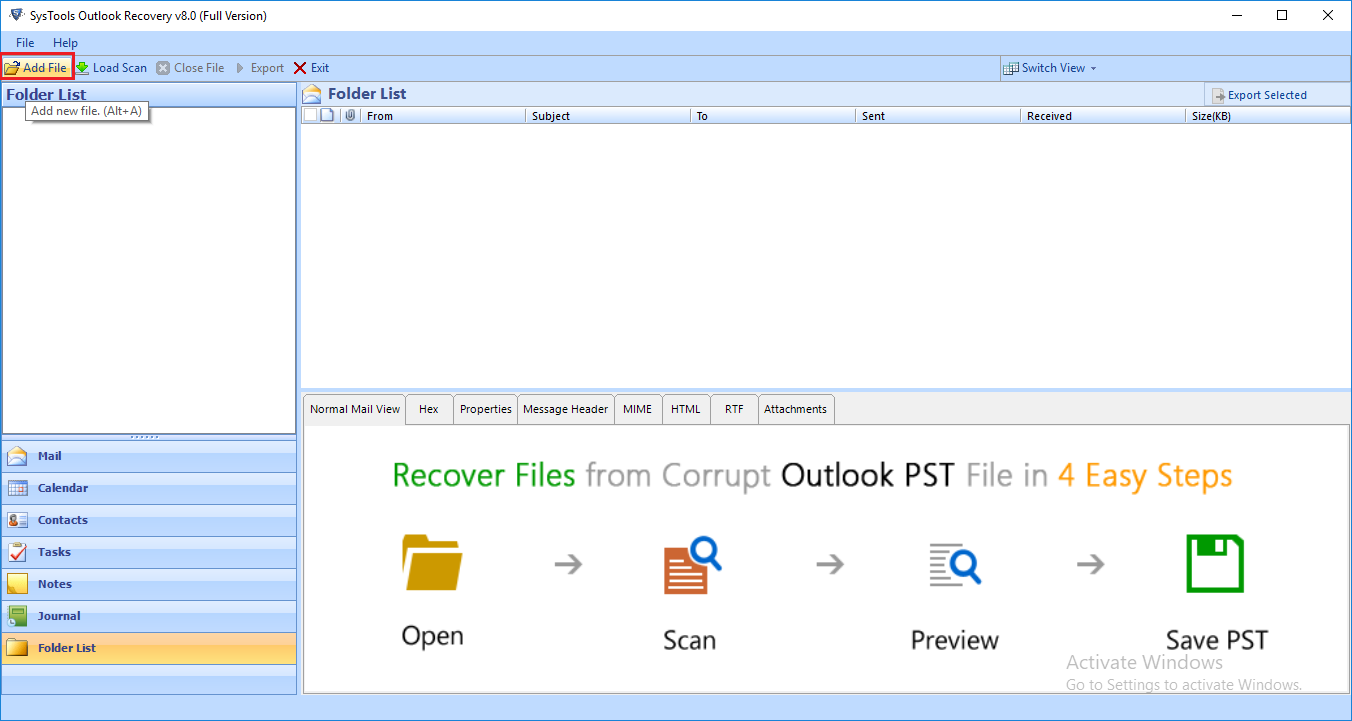
Step-2. Select the email file Scan option as either Quick Scan or Advanced Scan.

Step-3. From the highlighted data item list, Select the Files that you need to access.

Step-4. Set the Destination Folder path & Set PST as the resultant Format of files.
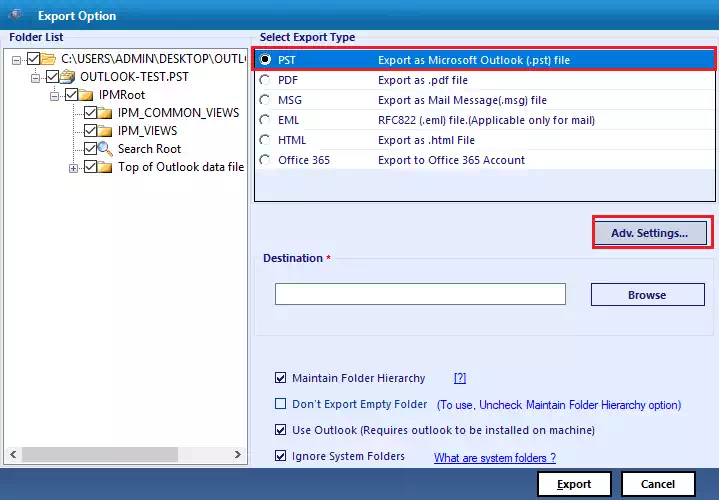
Step-5. As the final step, Click on the Export button at the bottom to start the process.
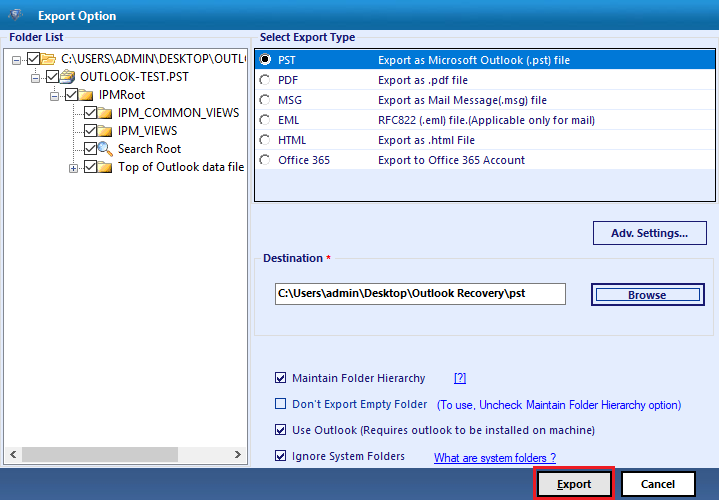
Users can get the status report of the entire operation at the end to further analyze the statistics in depth.
Why Is It Possible to Access Deleted Emails Outlook Automatically
Let’s have a look at the features that this automated method offers to make this operation possible. This can help users to scrutinize the capabilities of this advanced solution. However, here we are mentioning only the major features, it has plenty of other benefits too that users can help users.
- The automated solution holds the capabilities to easily recover permanently deleted Outlook emails.
- Users can access their deleted emails, contacts, calendars, tasks, notes & journals from Outlook.
- It enables users to recover password-protected data files along with the OpenPGP/SMIME encrypted files.
- Bulk recovery of permanently deleted emails is also possible with the automated solution swiftly.
- There is no file size limit that users can recover. They are free to recover heavy PST files without corruption.
- Date & category filters as well as several other features are available here that fasten the process & improve its efficiency.
Frequently Asked Questions by Users
Q- Is learning how to access permanently deleted emails Outlook automatically safe?
A- The automated method is the most ideal solution to get the deleted emails back safely. It maintains the data integrity to the utmost level.
Q- Can we selectively recover files & leave the rest from the PST file?
A- Yes, This software allows users to selectively access the data files using various features like date & category filter.
Q- Is this automated solution paid?
A- Yes, the automated solution is the license-based solution. However, it offers a trial version that allows users to recover 25 emails/folders for free. Moreover, the license of this utility is also affordable.
The Ending Notes
We successfully covered all the topics regarding the subject of recovering permanently deleted data files. As we saw, the manual method is an outdated solution whereas the automated approach is way better than the others. Hence, to learn how to access deleted emails Outlook, the modern approach is the recommendation for allOutlook users out there.
The reason we are focusing on the selection of the method is that it holds the capacity to affect the end results & the experience of users to a great extent. Safety is also a concern that the automated approach takes care of.
Also Read: Explain Why Is My Outlook Calendar Duplicating Events & Appointments?